Hi friends! I’m excited to share a sweet card and a fun tutorial that I did for Lori Whitlock a few years back. I'll show you how to use the knife tool
to make a Silhouette design your own.
I wanted to make a thank you card with dogs that resembled my pups, Maisy and Reeci. I love Lori Whitlock’s cute Dog Cutting File but one of my dogs had a shorter tail and the other had shorter ears. So, here's what I did to fix this. It's easy to do!
First, I pulled up the dog shape I wanted to use. I resized and
ungrouped all of the pieces and slid the shapes that I didn’t want to
use right away over to the side.
Next, I highlighted my dog and duplicated the shape. Since one
of my dogs is smaller, I resized one, and flipped her around so that
they weren’t facing the same way.
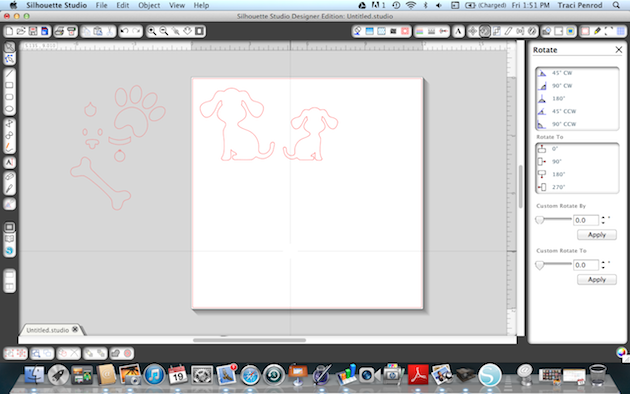
Before I cut my shapes, I zoomed in on them so that I could see the cut lines better.

I used the knife tool along the left hand tool bar. I clicked
on the line to start my cut and then clicked on the line where I wanted
my cut to end (notice the first dog’s tail).
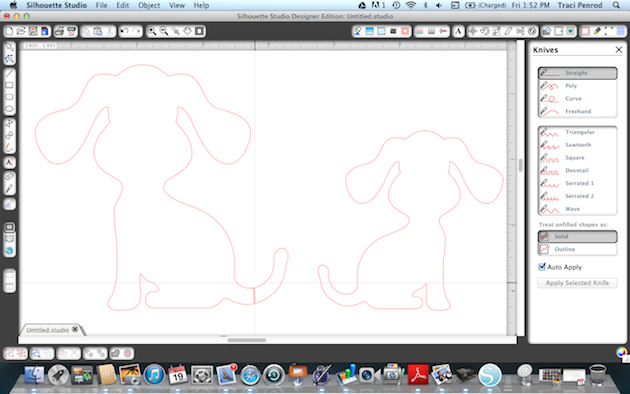
I did the same step for cutting the second dog’s ears to make them shorter.
Once the cut line was created, I used the ‘move tool’ (top arrow) and then clicked on the pieces to move them off to the slide.
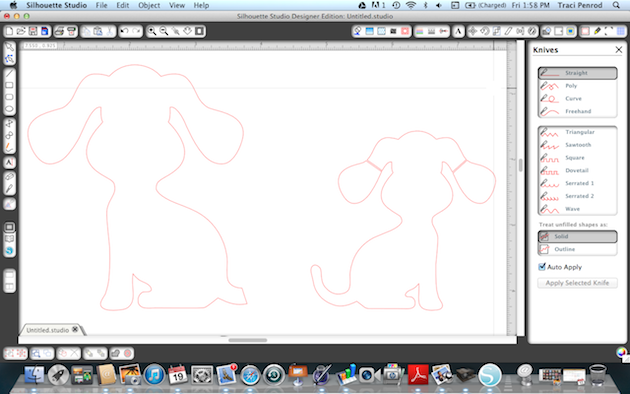
The photo below shows where I have used the knife tool to cut
one dog’s tail and the other dog’s ears to make them look like my
adorable pups 🙂

Since I don’t want my dogs’ tail and ears to be square, I used
the “edit point” (second arrow with dots) tool to round these areas out.
If you click this tool, you can pull your points around into the shape
you want.
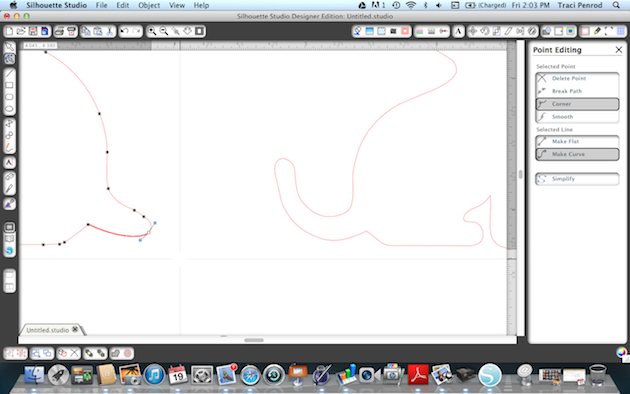
This shot shows how one of the ears has been rounded.

Here is the final way my sweet dogs looked before I cut them out…
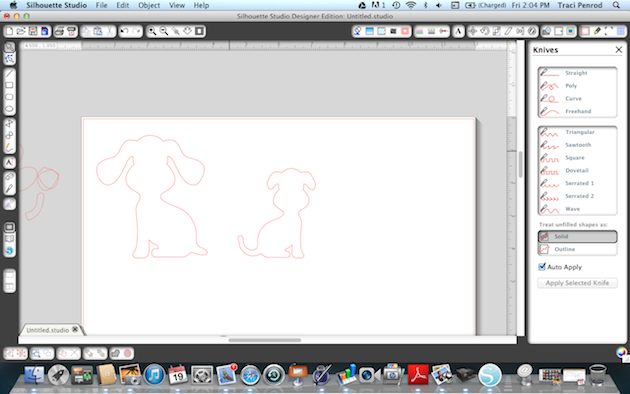
And here is the card I created with my new shapes!

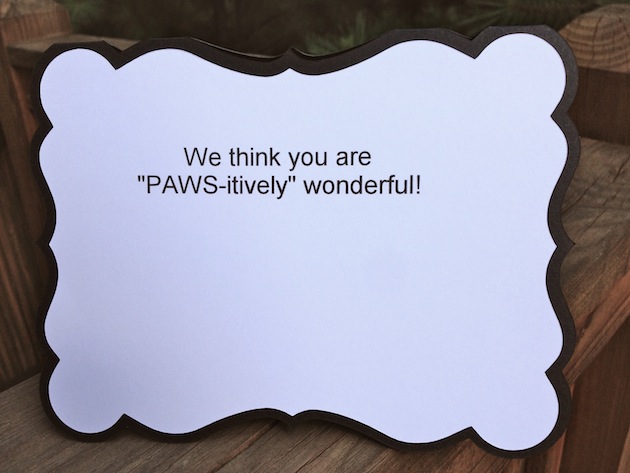
Lori Whitlock cutting files used on this project:
As always, thanks so much for stopping by. To get great
scrapbooking ideas & to stay up-to-date on new products & sales please
"like" Artsy Albums on Facebook, Instagram & Pinterest!

Blog * Facebook * Instagram * Pinterest


No comments:
Post a Comment